ProtoFit is a simple workout timer and tracker app. To create a new workout, tap the "New Workout" button on the main screen. In the Add Workout menu that appears, you can generate the desired number of exercises, adjusting the title, duration, rest time and number of sets for each individual exercise. You can also rearrange or delete exercises. When the workout is ready, you can either start the timer for this workout directly by pressing the Start button in the top right corner or save the workout by tapping the Save button at the bottom of the screen. Please note that if you start the timer from this menu, the workout you created will not be saved and you will need to create it once again the next time.
If you choose to save the workout, you will be prompted to enter the title for this workout and confirm the save. Saved workouts are accessible from the main screen via the "Saved Workouts" button. In the Saved Workouts menu, you can edit your saved workouts, rearrange their order or delete them. To start the timer for a saved workout, simply tap the workout title in the "Saved Workouts" menu.
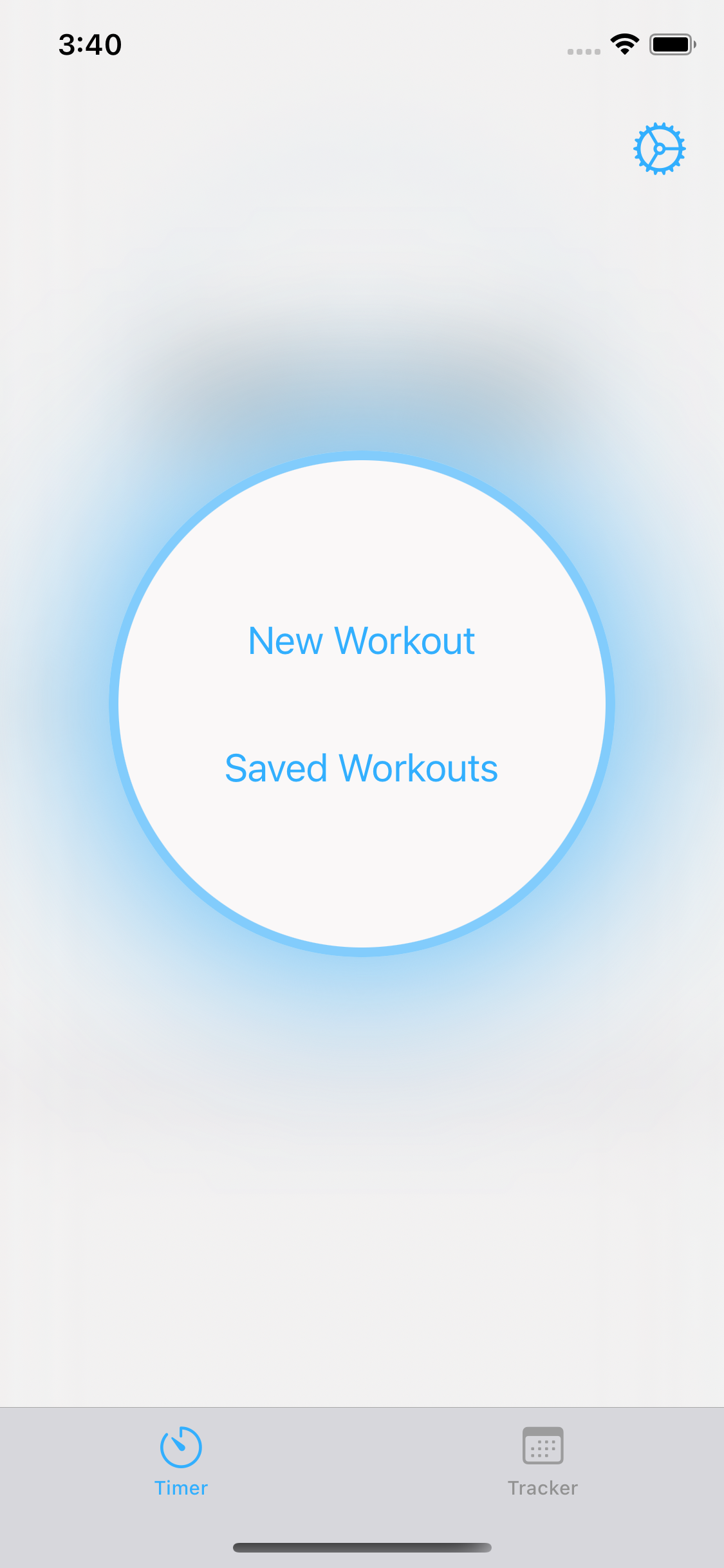
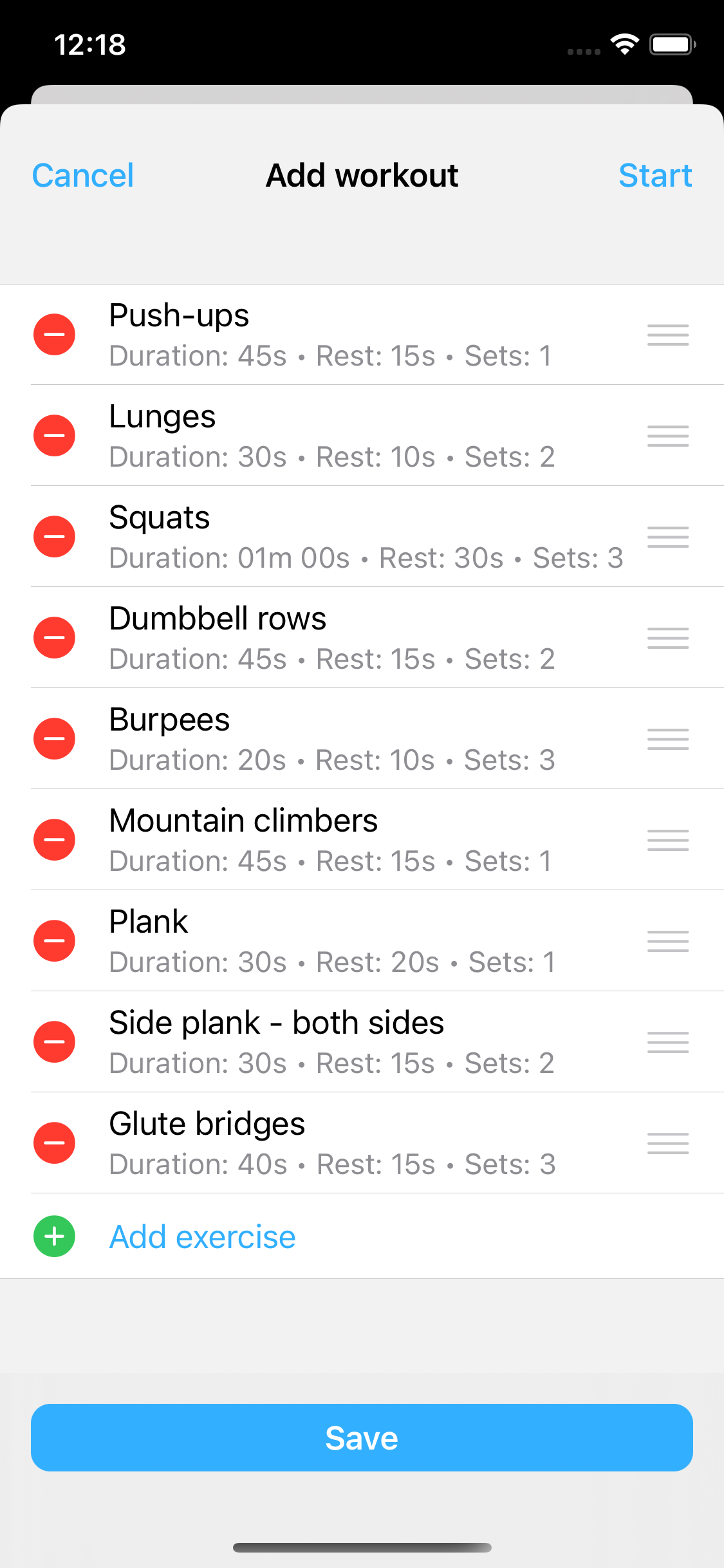
Using visual and sound guidance, the timer will inform you about the start and end of each exercise and rest period. The timer progress bar is light-blue during exercise and red during rest. Under the timer you will see the list of all exercises in the workout with the current exercise highlighted in the center. You can pause the timer to resume the workout later from the same moment or stop it completely and discard the timer. Using arrow buttons, you can easily switch among exercises if you want to skip or repeat some of them. When your workout is finished, the timer turns green and shows a message about workout completion. After that, the app navigates back to the Main Screen.
After you finish a workout, it is automatically added to the app's Tracker, accessible via the Tracker tab. In the Tracker you have access to a calendar in which the days when you trained are highlighted in green. By tapping on a date, you can see the workouts that you completed on this day. For each date, you can also add other workouts that you completed on this day outside the app to keep your tracker info accurate and up-to-date. In the Tracker you can also view your monthly activity statistics by tapping on the Statistics button at the top of the screen. On this page, you can examine a graph of your activity duration and view your activity data, stats, and recommendations.
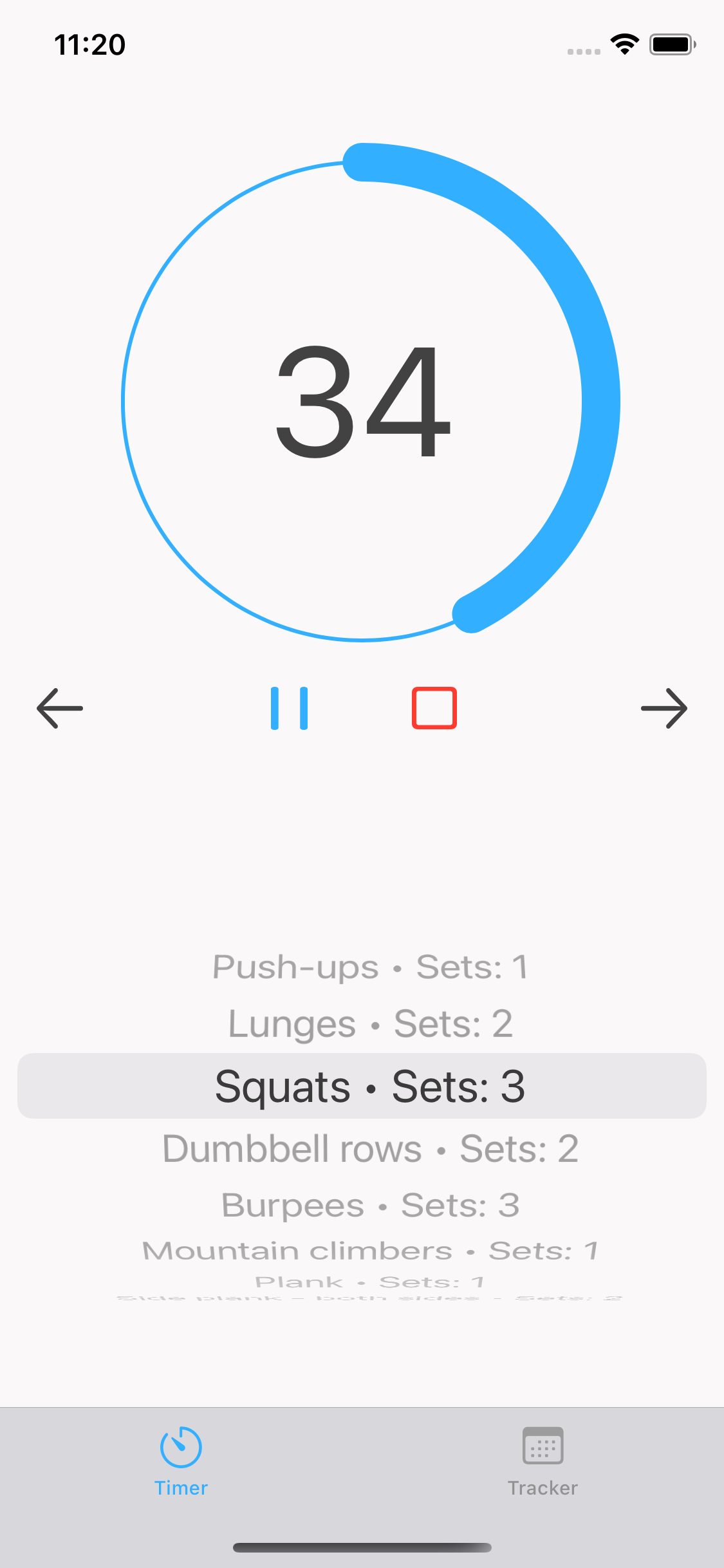
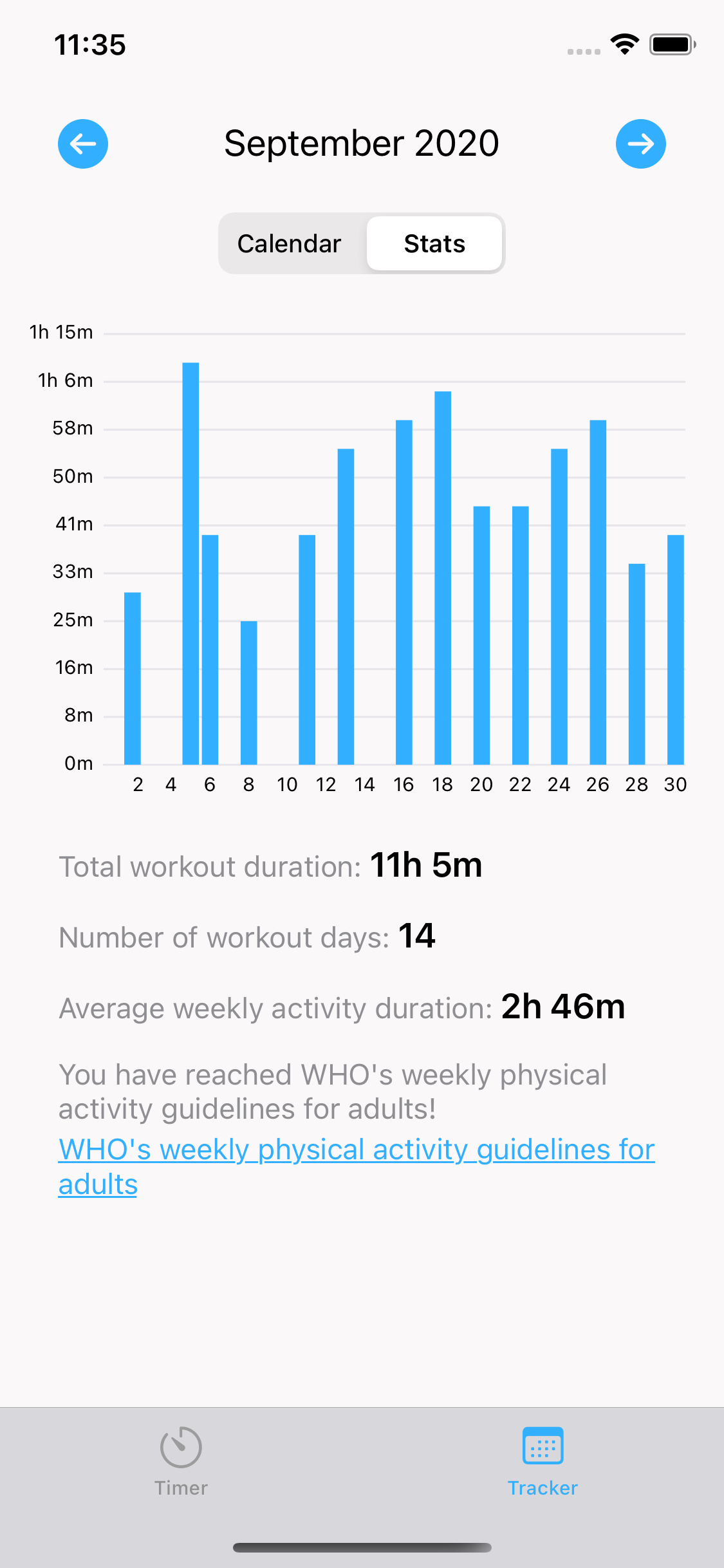
You can customize your user experience using Settings. You can access them by tapping the Settings icon on the main screen. Here you can set the default exercise and rest duration that will be used when creating new exercises. You also have the ability to switch between Light and Dark themes and turn the sound played by the timer on and off.